Most of the Windows 10 users come across issues when they are trying to activate the OS that they have installed on computers. If you have been using Microsoft products, product activation is not something new. It was initially introduced back in 2001, along with Windows XP.
During the product activation, a product key will be paired along with your computer. This is the same mechanism that is being used during copy protection as well. Along with Windows 10, Microsoft introduced some significant changes to product activation and product distribution. This is the main reason why a lot of people come across issues when they are trying to activate their computers.
With Windows 10, all Windows 7, Windows 8 and Windows 8.1 users were provided with the opportunity to go ahead and activate Windows 10 for free within the very first year. With that in mind, let’s take a look at the most common Windows 10 activation problems and the steps you can follow in order to overcome these problems.
1. Check whether you have connected to the internet
To activate Windows 10, you will need to stay connected to the internet. If you are not connected to the internet, there is a high possibility for you to come across a large number of activation issues. Due to this reason, you are encouraged to double check and see whether you are connected to an active internet connection. If not, you should switch to a different network and try again.
2. Check whether you have the latest update of Windows
Updates are being sent to Windows 10 on a regular basis. If you don’t have the latest update of the operating system installed in your computer, you will not be allowed to move forward with product activation. Due to this reason, you should get the latest updates installed on your computer. You can see whether you have the latest updated by visiting Settings -> Update and Security -> Windows Update. If you don’t have the latest update, you will be able to see message in this screen. You can select it and proceed with the update installation.
3. See whether you have done a hardware change
Some people come across Windows 10 activation problems due to hardware changes that they do on the computers. If Windows 10 was activated successfully on your computer before, but you cannot do it now, you need to see whether you recently did any hardware changes to the computer. In most of the instances, you will have to go through the activation process form the scratch after you replace the motherboard of your computer.
4. You can’t use the same key on multiple computers
It is not possible for you to use the same key in order to activate two different computers. When you encounter a Windows 10 activation problem, you need to see whether the key you use has been used on another computer. If so, you will have to remove the key from the other computer and proceed with the activation. Or else, you will need to purchase a new key to activate your computer. That’s why you will come across activation issues when you change the motherboard or the processor of your computer. When you replace these hardware items, your computer would look totally different. Hence, Windows 10 will ask you to provide a new activation key.
5. See whether you have upgraded from Windows 7 or Windows 8
As mentioned earlier, people who use Windows 7 and Windows 8 were also provided with the opportunity to go ahead and upgrade their computers to Windows 10. This was free for one year. After the upgrade, reinstallation of Windows can lead you towards activation issues. That’s because the Windows activation doesn’t take place automatically. You will have to go through the process manually and activate the copy of Windows that you have installed on your computer.
6. Troubleshoot the error
When you get the message, saying that Windows 10 cannot be activated, you can click on the troubleshoot link that you can find below the message. Then you will be able to go ahead and troubleshoot the issue and realize why you are not allowed to proceed with the activation. Usually, the troubleshoot option will provide you with a list of fixes as well. Hence, you can follow them and attempt to fix your Windows 10 activation issue.
7. Type the error code on Google
If you can see an error code along with the Windows 10 Activation Failure message, you can simply search for it on Google. Then you will be provided with additional information on why you can see that error message. Usually, the guides that you can find on the internet will teach you about the steps that you will have to follow in order to overcome the issues that you face when trying to activate the copy of Windows 10 installed on your computer as well.
8. Use an activator
If you are looking for a simple and a straightforward method to activate your Windows 10 operating system, you can think about getting your hands on a Windows 10 activator. It is possible for you to find a large number of Windows 10 activators on the internet. However, all these activators are not capable of providing the best possible service to you. Hence, you are encouraged to stick to a reputed activator. Then you will be provided with the opportunity to keep peace of mind when you are activating the copy of Windows 10 you have installed.
9. Click on Change Product Key
When you see the message that you cannot proceed with Windows 10 activation, you can click on the link that indicates change your activation key. Then you can enter the Windows 10 key you have. There are instances where this method can help people to end up with positive results.
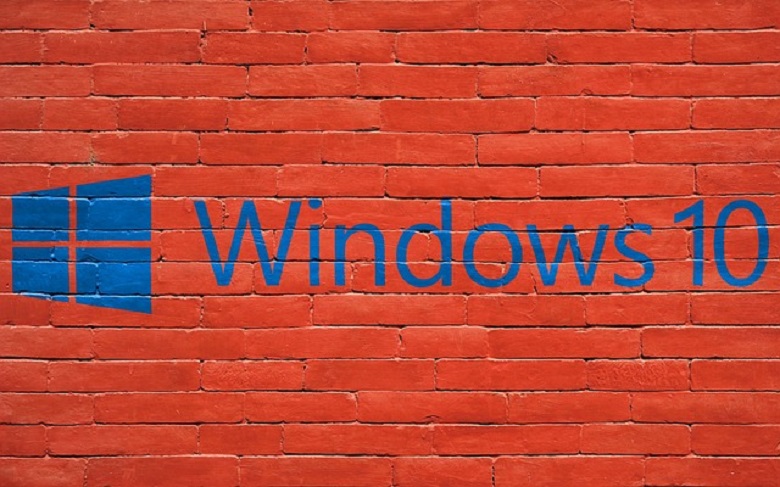



Leave a Reply