WordPress has become one of the most popular CMS for its simplicity and versatility and of course, it’s easy-to-install process. Either you are developing simple blogging site or top-tier e-commerce site with the wide range of functionalities, you can build anything on WordPress. WordPress is highly appreciated and most downloaded open source software which you can install on your website hosting account and can literally do magical things with your website.
In this guide, we will demonstrate how to manually install WordPress on various hosting such as shared, dedicated, VPS and local Windows or Mac computers. You can install WordPress on your hosting account manually and with the help of WordPress auto installer. Both of them are quite easy and can take up to 5-10 minutes max to complete the installation process. So let’s get started.
Before we start you will need following assortments
• Installation files (latest version of WordPress)
• Login information for your webhost account
• FTP client (we will use FileZilla in this tutorial) and FTP login credentials
Further, the detailed article is divided into three main steps that you need to perform in order to install WordPress manually and these three steps are mentioned below
• Step 1: downloading and preparing the files
• Step 2: creating a database
• Step 3: creating an administrative account
These three steps are also subdivided into detailed steps that you will see later on. So let’s set your WordPress on fire!
Step 1 – Downloading and preparing the files
The installation will require you to download the latest version of the WordPress from their official WordPress community site. Installation files are normally compressed into .zip achieve. Extract the archive to any folder you want on your computer. There you will find the folder named WordPress and the real application lies within the folder.
Step 2 – Creating the database
In order to create the database you will first need to upload the WordPress files to your hosting account. You will need your hosting credentials such as password and user ID in order to upload WordPress files. There are certain ways you can upload the installation files on your hosting account but the utilizing the FTP clients such as FileZilla will be the easiest way to do so. At 000webhost, they also provide FTP client along with your hosting account which supposed to have the same credentials as your hosting account.
Open the WordPress folder in your FTP client and upload all the files from it to your hosting account. FTP approach provides uninterrupted uploading. There are many other FTP clients are there and you can use any of them you feel comfortable with.
Since WordPress is PHP/MySQL driven application, you will need the database in order to store the data. You can create the database by following the below steps.
To create your first MySQL database, go to 000webhost’s control panel and locate the MySQL Databases section. Access the section and
• MySQL database name
• MySQL username
• Password
• Repeat the password
Note down these details as you will need it later on while updating the database.
Uploading Your Files to the Server
The next will be the most important step of the process as it deals with the real installation process and server building process.
Go back to your FTP client and connect it to your server. You will find the ‘connect’ button somewhere in your FTP client. Now upload the WordPress installation file on your server. Select all the files on the left and drag them into the right-hand pane, FileZilla or your FTP client will then begin to copy the files from your local machine to the server. This WordPress copying Wizard can take up to the 5 minutes and once done copying the files you can process further.
Now you can proceed with the installation wizard. Access it by opening your domain name with a web browser.
Uploading Your Files to the Server
The next will be the most important step of the process as it deals with the real installation process and server building process.
Go back to your FTP client and connect it with your server. You will find the ‘connect’ button somewhere in your FTP client. Now upload the WordPress installation file on you server. Select all the files on the left and drag them into the right hand pane, FileZilla or your FTP client will then begin to copy the files from your local machine to the server. This WordPress copying Wizard can take up to the 5 minutes and once done copying the files you can process further.
Now you can proceed with the installation wizard. Access it by opening your domain name with a web browser.
Connecting WordPress to Your MySQL Database
Once you navigate a new domain you will see the following screen.
Click the “Create a Configuration File” button which will redirect you to page which require you database information as shown in picture. Go ahead and fill in the form with your database credentials.
Press the submit button to create an administrative account.
Step 3: Creating an Administrators Account
After completing above steps successfully it’s time to move forward and accomplish the final step of installing the WordPress manually on your 000webhost account.
Naming Your Site and Creating the Site User
Once you hit the submit button as mentioned in second step you will be redirected to the following step. It’s the place where you can choose you site title, create user name and password (which you will require later to login to your WordPress site) and you can also check the option if you want your website to be appeared on Google even if it does not have any content yet.
Fill every boxes and note down the username and password. Once submitted you will see the following screen.
Hit the login button and the following screen will appear. Log in with username and password you have created earlier and congratulations. You have just manually installed the WordPress on your hosting account.
Now you can log in to your WordPress files and accomplish your goals. Though there are certain other method you can install the WordPress on your hosting account and it’s an automatic WordPress installer. Many automatic installer out there such as Fantastico, Softaculous, or Installatron. These are the amazing tools if you are not quite sure about installing the WordPress manually. User prefers to install WordPress manually when they have some precise requirement or they just want to learn the installation process. Hope this installation guide will prove useful to you.
It is worth to mention that we have used certain FTP client and pre decided web host. Though you can choose any of your favorite file transfer client and hosting service provider. The procedure will remain same but an interface might change when you use different FTP client and hosting account.

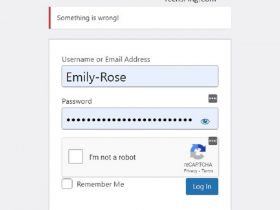
Leave a Reply