Does your IT Administrator has Limited access? This can be as a result of third-party antivirus software and it always pops up if you have recently updated your Windows 10 and you have tried to activate windows defender. There are two reasons for the error your IT administrator has limited access to some areas of this app.
The Windows Defender acts as an integral part of Windows 10. It scans your PC without bothering you every time you boot up the system. The Windows Defender is always very effective and it requires updates to keep your system safe and free from developing and new malware from the internet.
Whenever you access a prohibited area, the following message always appears. Your IT Administrator has limited access to some areas of this app and the item you tried to access is not available. Contact IT helpdesk for more information. Thus you can now try to solve the error that appears.
Third-Party anti-virus software
The error IT administrator has limited access can be caused by interference of the antivirus especially if you have been using third-party antivirus software before the appearance of the error.
Group policies
If you have disabled windows defender in the Group policies that can be as well be stopping you from turning it back on.
How to Fix Your IT Administrator has limited access error
Sign in as an Administrator
Always ensure you are signed in as the administrator before you turn on the Windows Defender. Always log in to the administrative account if you have several accounts running on your system.
Using a guest or other non-administrative account will cause the error your IT has limited access to.
Remove your antivirus
The error may appear as a result of the third-party antivirus software installed in your system. It has the [potential of interfering with your system and thus preventing you from turning on Windows Defender. It can also mess up with the files making it unable to start again. You should therefore ensure you have uninstalled your antivirus before you try to turn on the windows defender.
Using a Hidden administrator account
When you install windows on your computer, a hidden administrator account is created automatically. Microsoft Support as well as other technicians mainly use the account every time you report a problem. You can log in using the following steps.
- Press Windows key +X key simultaneously then select Command Prompt (Admin) to open it.
- In the command prompt, type the following command: net user administrator/active: yes.
- Log into it on the Login screen
- Then log out of your account and log in to the hidden administrator account.
Please ensure you avoid the usage of the account under normal conditions as it can be very risky. Having completed the steps, you can try to turn on your Windows Defender and check if the It administrator has limited access error still appear. If it still appears you can still solve it using the method below
Editing Group Policies
When you have issues that come along with Your IT Administrator has limited access to some areas of this app message, then there is a possibility that your group settings are causing the issue. To fix the problem, it is advisable to make a few adjustments using the following steps.
- Press the Windows key + R key to open the Run Box. Type gpedit.msc to open the Group Policy Editor.
- Click on Administrative Templates and double-click Windows Components to expand the list.
- Navigate to the Windows Defender; double click Turn off Windows Defender and Click Allow antimalware service to start up with normal priority.
- Select Disabled, click Apply and then click OK.
- At this step, you will find Client Interface on the same list at the top and open it.
- Finally, double click Enable Headless UI mode and click Disabled, Apply, and OK.
Close The Group policy editor and try to turn on Windows defender.
The above methods should help solve and fix IT administrator has limited access. Therefore anytime you encounter such an error you can try any of the above methods. One of them will be in a position to deal with and fix the issue instantly.
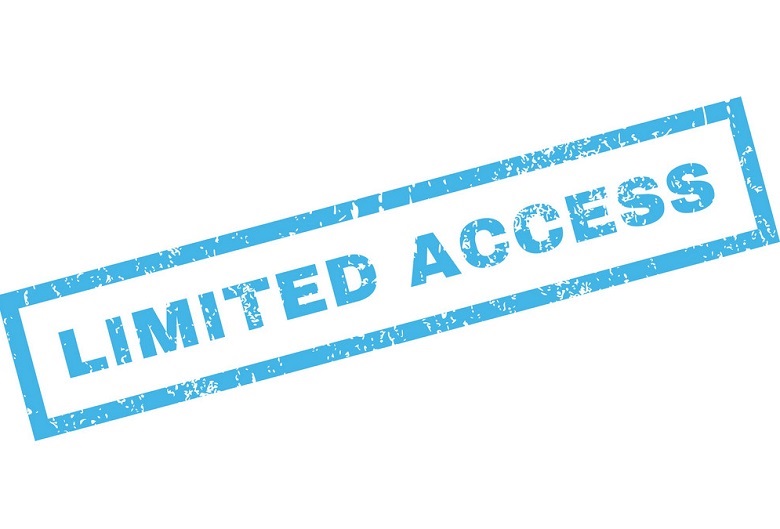




Leave a Reply